Once you are signed in and have a study available to you on your ‘My Studies’ page, you can go and click the ‘Enroll’ button (as seen in the above screenshot). You will be presented with the Consent form for the study that you are interested in joining.
Click on the ‘Next’ button (located at the bottom right corner of the screen) to navigate through all the pages of the Consent Form, making sure to read carefully to understand what you are consenting to. Click on all the pertinent checkboxes to indicate what you are consenting to. In some cases, if you select yes, more fields will appear. At any time during the consent process, you can press the ‘Previous’ button (located at the bottom left corner of the screen) to navigate back to the previous page.
Note: As you are consenting to the below documents, you will be interactively working with Site Staff to clarify any questions you may have and to fully understand what you are consenting to.
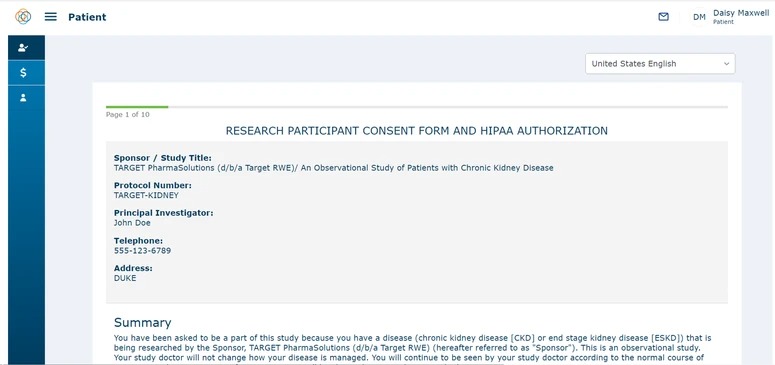
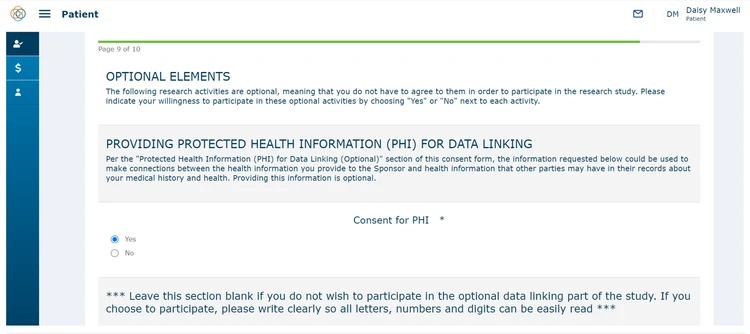
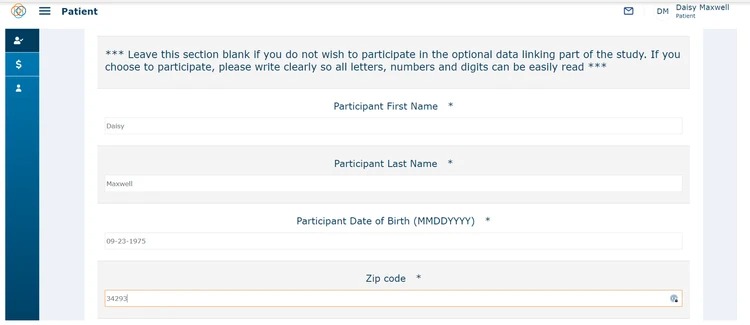
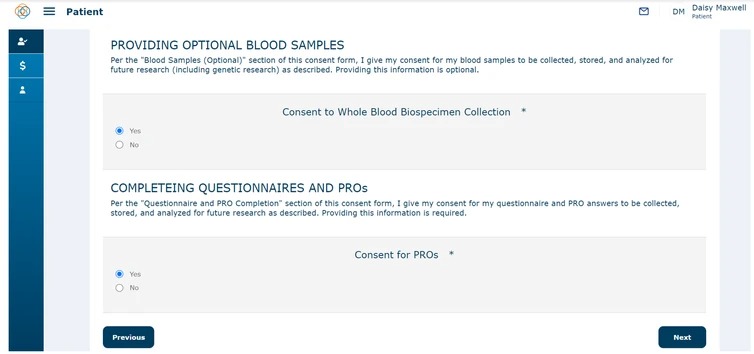
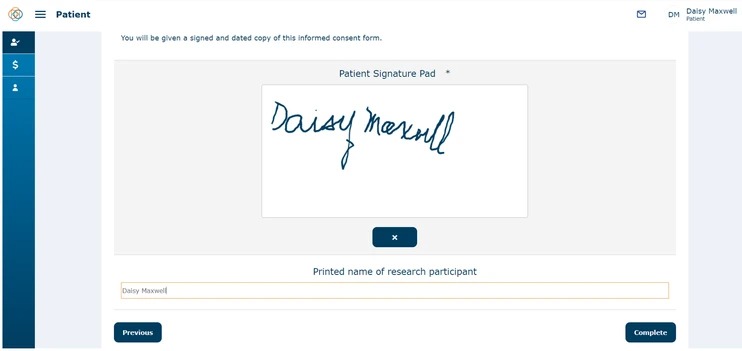
On the last page of the consent document, you will digitally sign the document on the signature pad and type in your name in the text box provided below the signature pad.
The last step to complete your consent is to click on the ‘Complete’ button.
If you want to clear the signature pad and re-sign your signature, then you can press the 'x' button.
After clicking on the ‘Complete’ button, you will see a message box in the top right corner of the screen stating 'Success, Consent Saved'. You will also be navigated to the below screen to complete one additional step to verify consent.
