To authenticate your identity as the user who completed this consent document, you will need to verify your consent by entering the validation code you should have received via email.
Below is an example of this email:
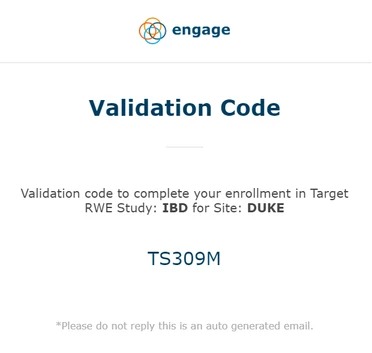
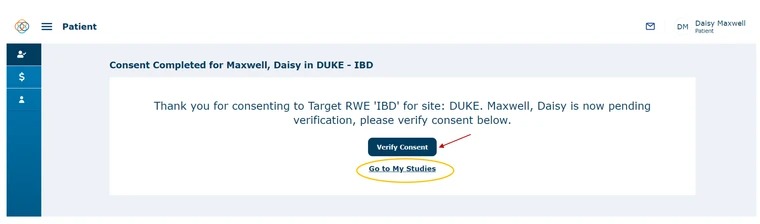
Click ‘Verify Consent’ and enter the validation code from the email that you received into the ‘Validation Code’ field and click the ‘Validate’ button.
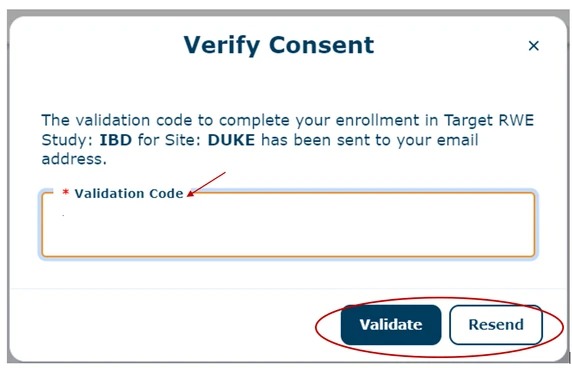
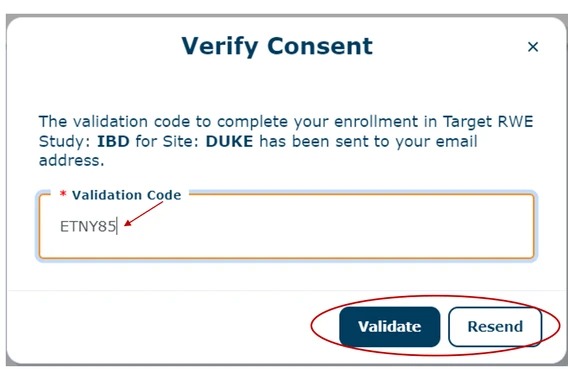
Once you enter the validation code and press the validate button, you will see the below message box in the top right corner of the screen. You will also see a screen related to ‘Save to PDF’. If you click on ‘Save to PDF’, the consent form will be downloaded as a PDF to your device. Your enrollment in the study will now be in a ‘Pending Approval’ status.
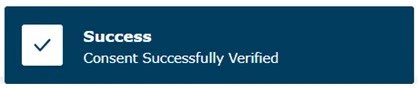
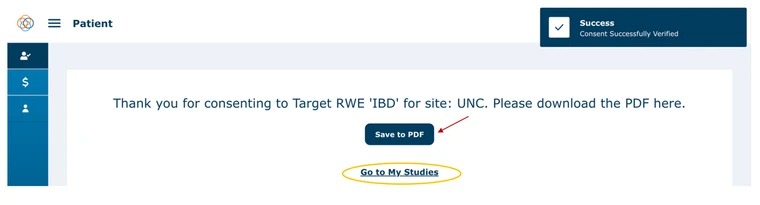
Note: The Validation Code is only good for a limited amount of time, if the validation code expires, you will have to press ‘Resend’ to generate a new validation code. You will then receive another validation code via email. Please refer to the email example in the above section. If you press the ‘Resend’ button, notice the below message box in the top right corner of the screen.

