Once your enrollment is approved, notice that when you log in, the Patient Journey scroll bar will be under the next milestone due. Here you can see the ‘Milestones Due', ‘Calendar’, and any ‘Missed Milestones’.
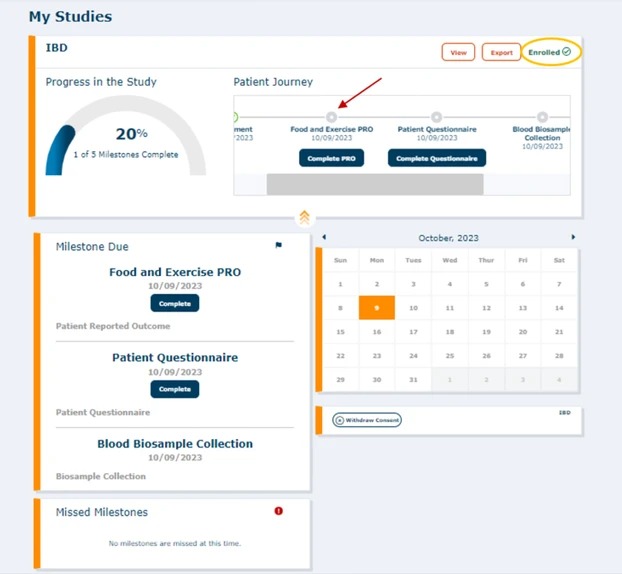
If you click on the arrows at the bottom edge of the study tile, it will expand the study information. You can toggle back and forth on the tile to expand or collapse the study.
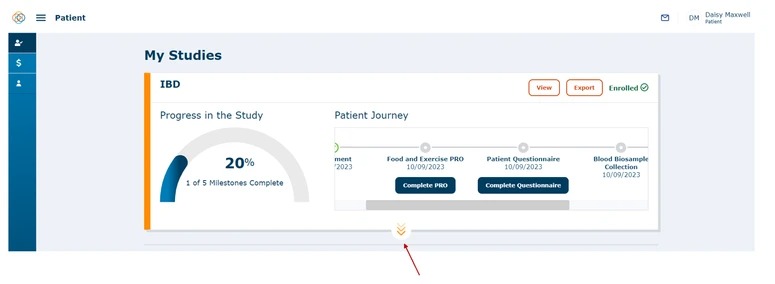
You can also choose to ‘View’ the consent form by pressing the ‘View' button or ‘Export’ the consent form for future use by pressing the ‘Export’ button.
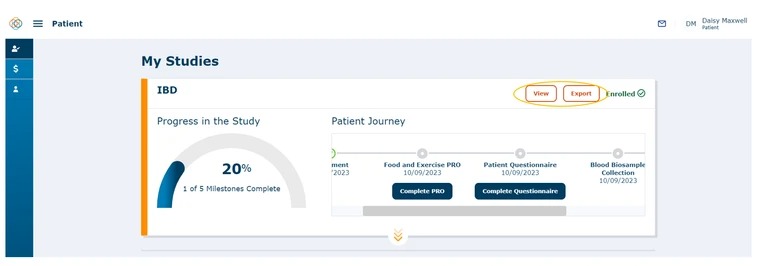
If you press the ‘View' button, you will be able to scroll through the consent form and see all the pages including the Checkboxes, your Signature, and the signature of the staff that conducted your consent process. You can then choose to download or print the consent form.
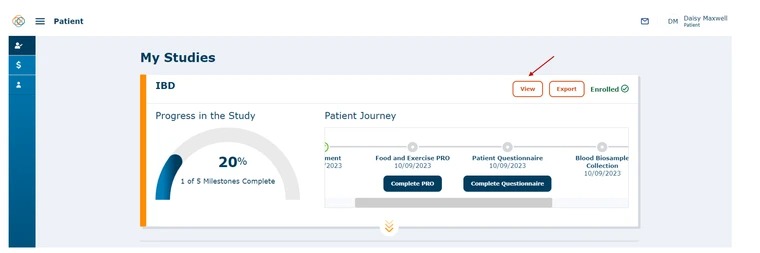
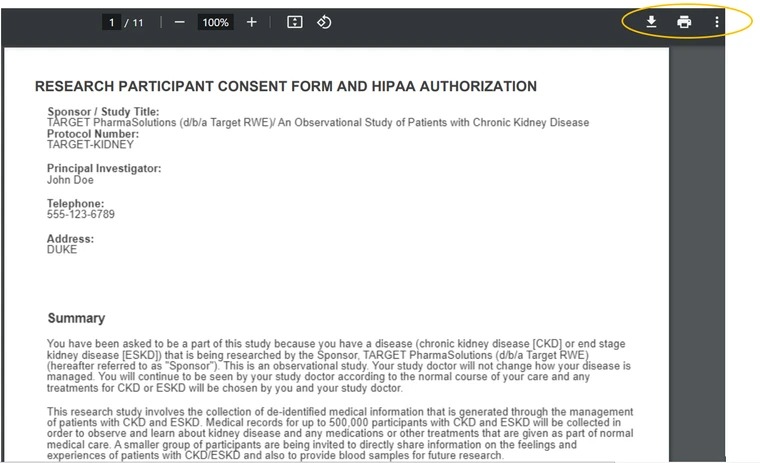
If you press the ‘Export’ button, the consent form will be downloaded as a PDF to your device.
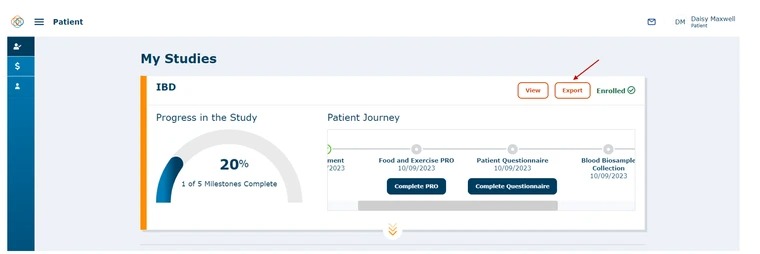
Watch a tutorial video on how to enroll and submit informed consent.
