Once you have linked your Venmo account you can then click on ‘Get Paid!’ which will allow you to choose your Venmo account and transfer the money to your account. Below are examples of disbursements based on Milestones that have been completed.
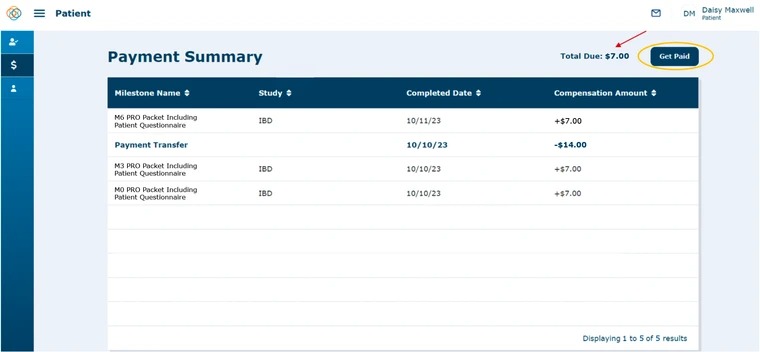
Click 'X' at anytime in order to cancel go back to the Payment Summary screen.
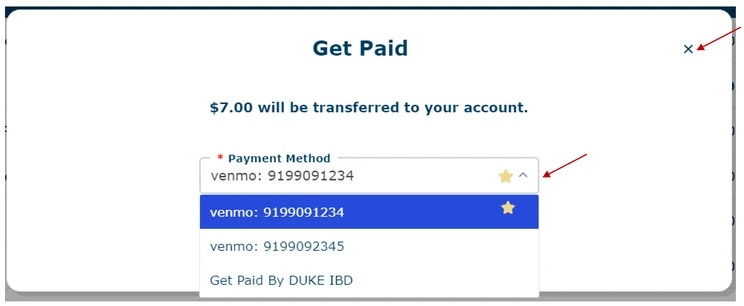
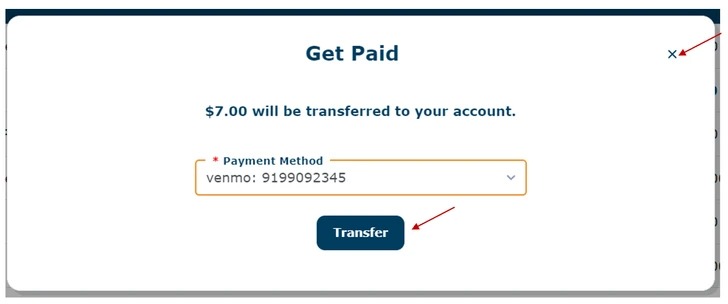
Once you click ‘Transfer’ you will receive a message box that your Transfer Request has been Received. Click ‘Done’ when finished.
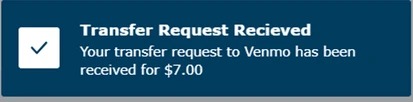
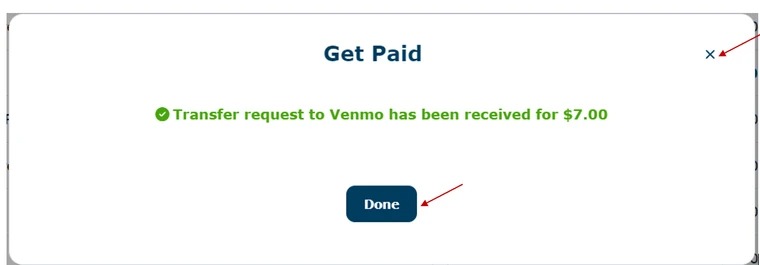
After clicking ‘Done’, you will be navigated back to the Payment Summary screen. Notice here that the ‘Total Due’ is $0.00 because a total of $7.00 has already been paid out to your Venmo account. You will also notice that the ‘Get Paid’ button is disabled because there is no more money to be paid out at this time.
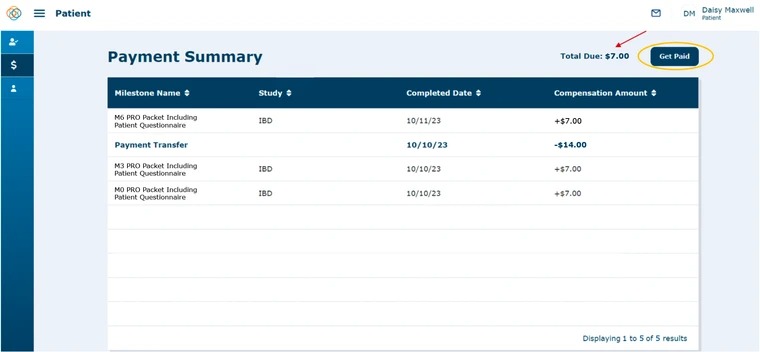
An email notification will be sent to you to confirm that payment has been requested.
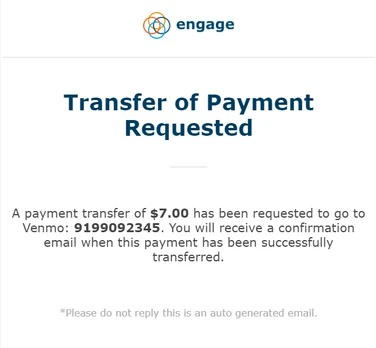
A second email will be sent to you once the payment has transferred successfully.
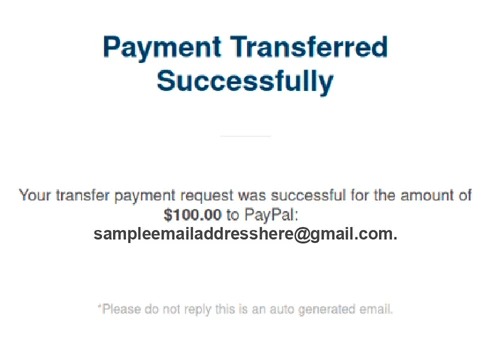
Below is an example of an email sent to a patient if the payment transfer fails.
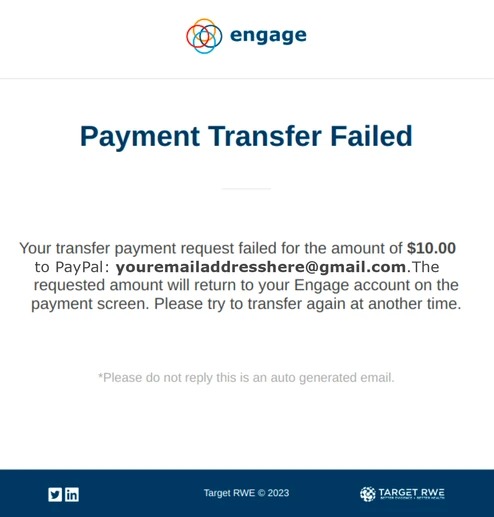
Watch a tutorial video on how to get paid:
Watch a tutorial video on how to link payment accounts:
