Navigate and click on the ‘Document Management' icon located on the menu on the left side of the page. This will take you to the Document Management screen where you can access the study QR codes.
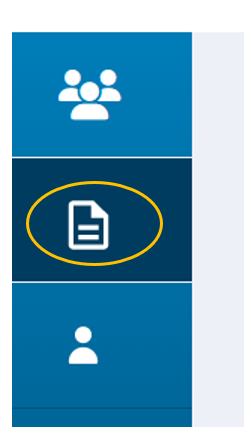
Here you will see the name of the study and the associated QR code action icons.
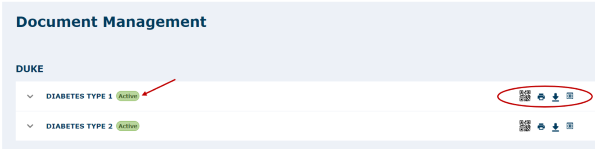
There are 3 QR code study action icons:
- Print QR Code
- Download QR Code
- View QR Code
Print QR Code
Printing a QR Code is useful if needed by a health care professional or site admin so they can print out the study QR code and post it at their site or distribute to patients to express their interest in joining the study. If the patient does not have Engage downloaded, scanning the QR code will take them to their app store or Google Play store to download the app. If they already have the app downloaded, then the QR code will take the patient directly to the ‘Register’ screen where they can register for a new account on the app. The ‘Study Invite Code’ will be pre-populated with the invite code from the study Site so the patient can easily express interest in that study just by scanning the QR code with their phone.
If you click on the ‘Print' icon, you will be able to print a hardcopy of the QR Code. You should then be able to scan the ‘QR’ Code for future use.
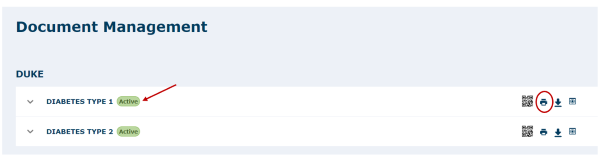
Result of clicking on the ‘Print’ Icon.
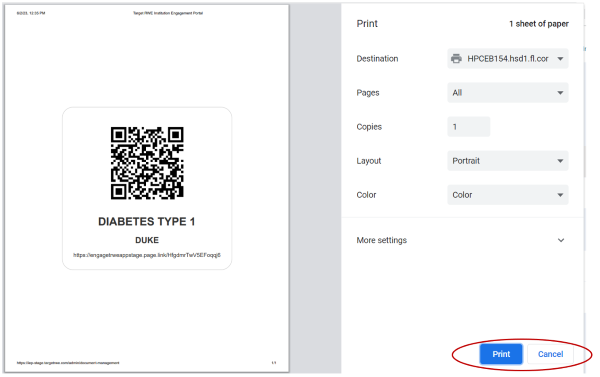
Download QR Code
Downloading a QR Code allows you to download the code as a ‘.png’ file to your device.
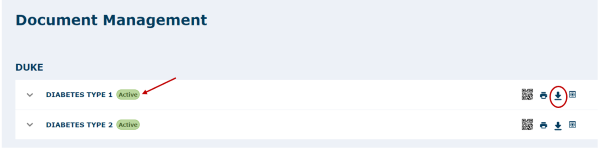
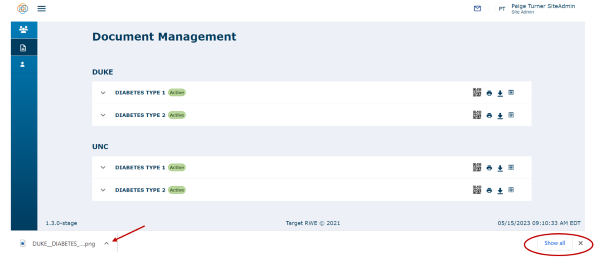
View QR Code
If you click on the ‘View QR Code' icon, the ‘QR’ code will display on your device. Site Admins or Health Care Professionals can bring up the QR code on their device and show it to patients so patients can easily scan it on their smart phones. This allows patients to express interest in joining the study on their own. If the Patient does not have the Engage application downloaded, scanning the QR code will take them to the app store to download the app. If they have the app downloaded, then it will bring them to the link that is presented below the QR code and from here it will navigate the Patient to the ‘Register’ screen where they can Register a New Account on the app. The ‘Study Invite Code’ will be pre-populated with the Invite Code from the Study Site so the patient can easily express interest in that study just by scanning the QR code with their phone.
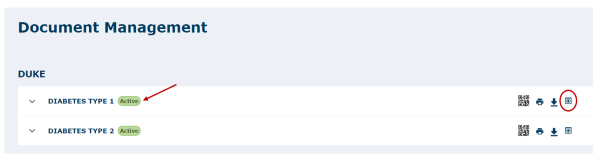
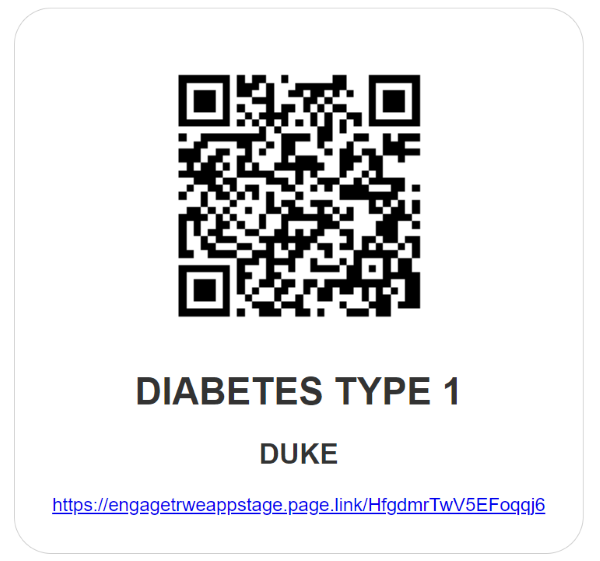
Note: If you click on the link (as in above), you will be navigated to the Register screen, where a patient can register if they don’t already have an account or Login if they do have an existing account. Notice that the Study Invite Code has been pre-populated with the Invite Code from the Study.
Watch a tutorial video on how to add patients via QR code:
