Once the patient has completed the consent document, and verified their consent for the study and the Site Admin has approved the enrollment, then you will see that the patients Enrollment Status has changed from ‘Pending Approval' to ‘Enrolled’.
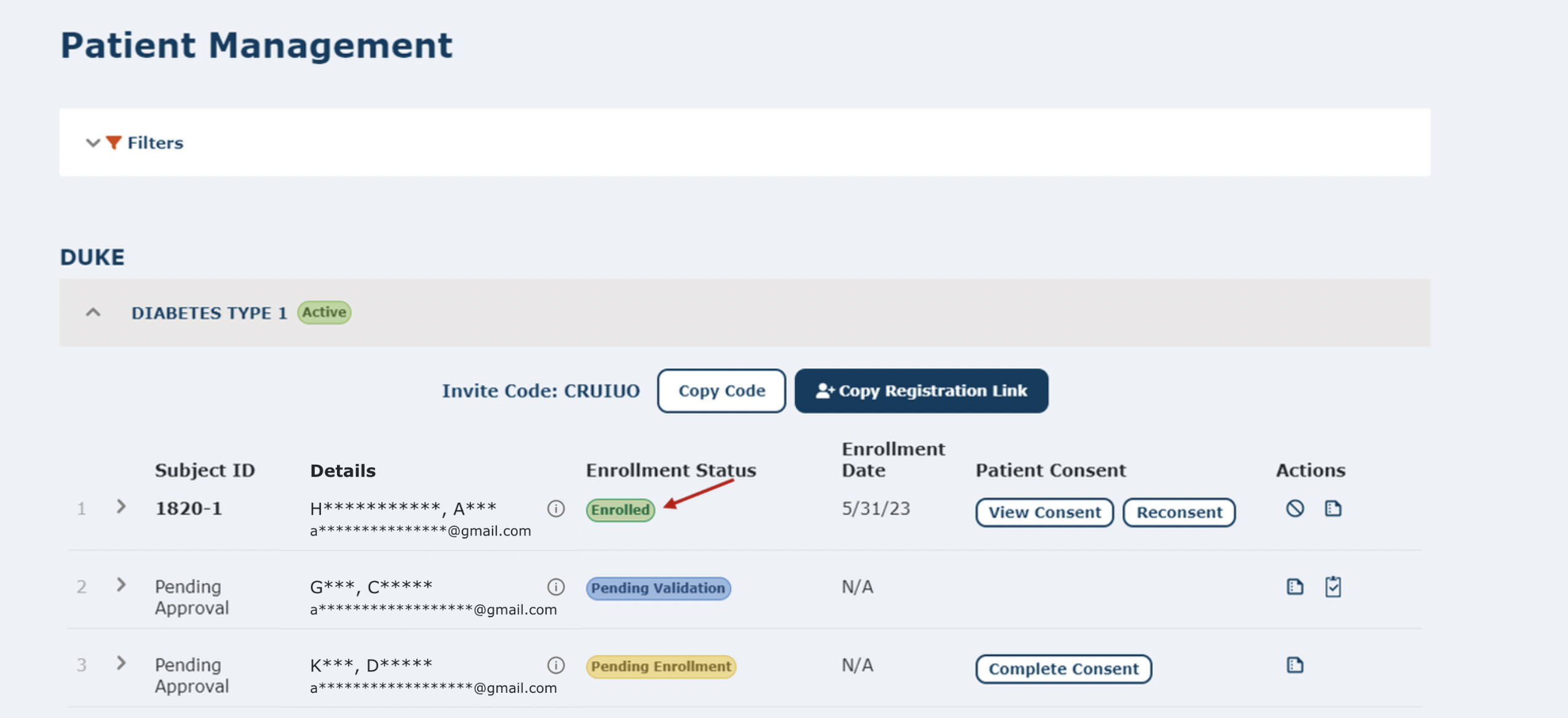
View Consent
As seen above, now that the patient is enrolled in the study, you will see the ‘View Consent' and ‘Reconsent’ buttons along with Action icons ‘Deny Enrollment’ and ‘Enrollment Log’.
If you press the ‘View Consent’ button, you can view the patient’s completed consent form. You also have the option to download the form to a PDF file on your device and print the consent form. The PDF will open in a new tab on your browser.
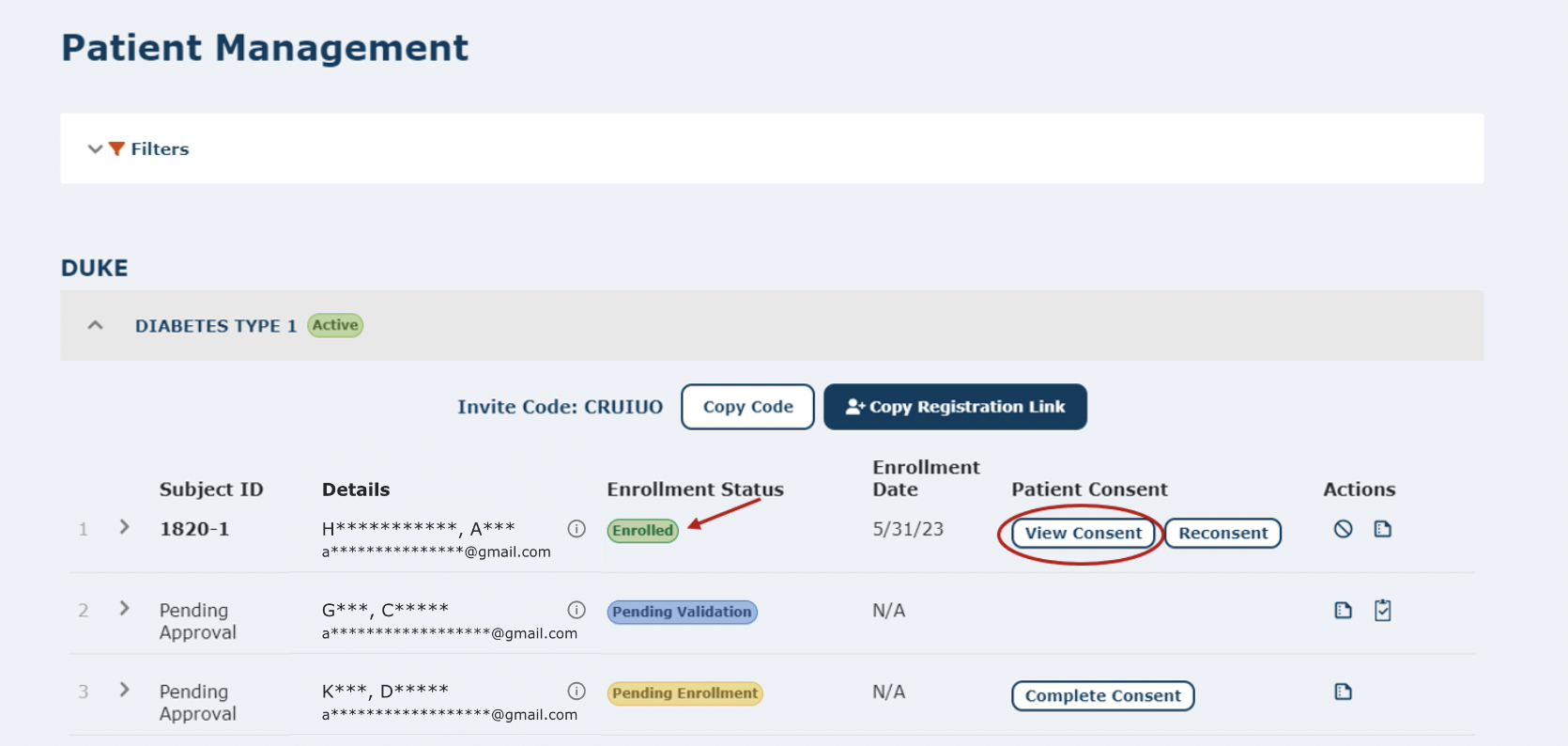
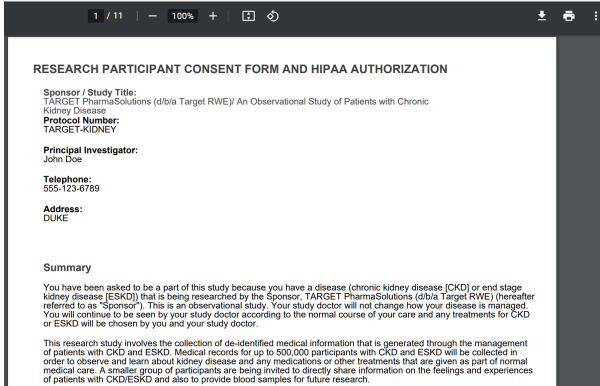
Reconsent
The Reconsent button is used when there is a new version of the consent document. The Site Admin can click this button to push a reconsent milestone to individual patients. Below is an example of a ‘Reconsent’ email that the participant will receive. The Site Admin will also receive a ‘New Consent’ email as seen below.
If you press the ‘Reconsent' button, you will be presented with a message box where you can choose ‘OK’ to proceed through pushing the reconsent process to that patient or ‘Cancel’ to cancel the reconsent. Notice that the patient will be required to complete reconsent to continue in the study.
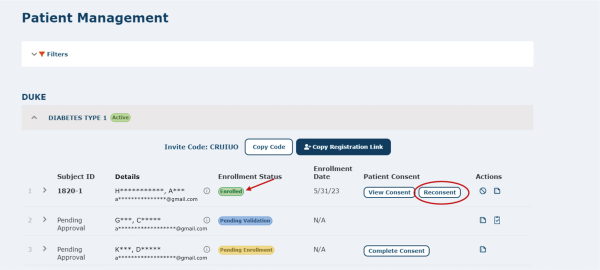
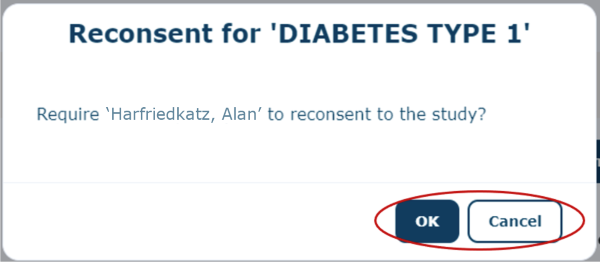
Next, you will see the pop up below, if you are with the patient at the site device and want to complete the consent on a site device with the patient, click on ‘Complete Reconsent’, otherwise click ‘Later’ and the patient can complete it on their own device.
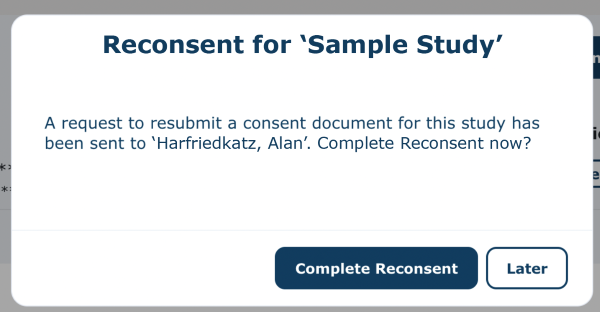
Below is an example of a ‘Reconsent’ email sent to the patient once they have been requested to reconsent.
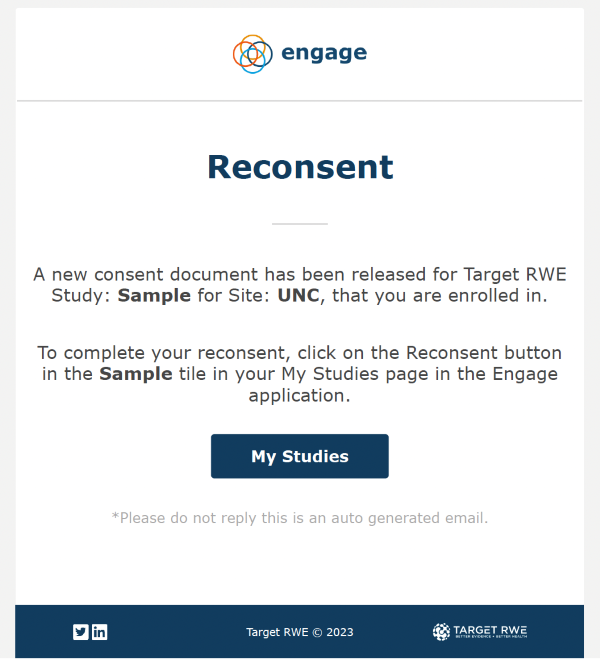
Below is an example of the site admin getting notified that a new consent document has been released for the study they are managing.
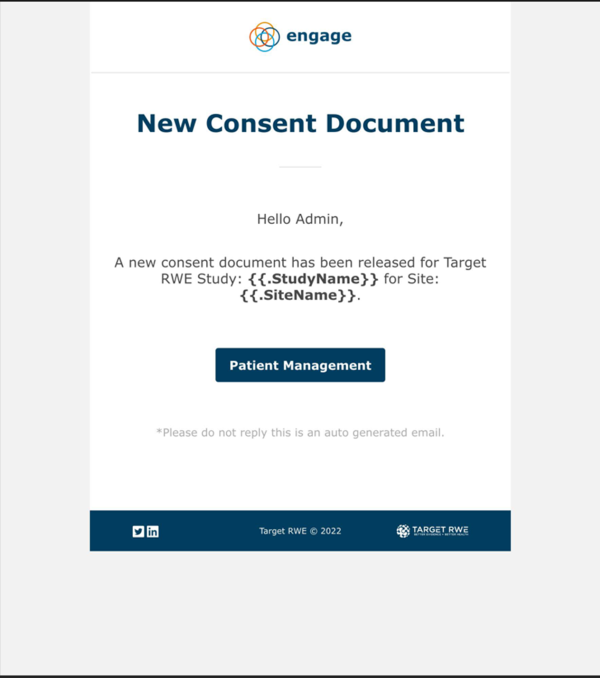
Once a patient has completed their reconsent, the Site Admin will need to follow the same flow as when approving or denying an enrollment.
Patient Enrollment Statuses for Reconsent
- If a patient is 'Pending Reconsent', a push to reconsent has been initiated by the site admin, but the patient has yet to fill out the enrollment and informed consent document again.
- If a patient is ‘Reconsent Pending Validation’, a patient has completed their reconsent of the informed consent document but has not entered the verification code needed to verify their identity.
- If a patient is ‘Reconsent Pending Approval’, a patient has completed their reconsent of the informed consent document and entered their verification code and is waiting for the site admin to approve their reconsent.



If a patient’s reconsent has been approved, they will gain an enrolled status again.
Watch a tutorial video on reconsent process:
