The Patient Management page of the IEP is a repository of all the study/studies and patients that the Site Admin is managing. You will be able to see the timepoint, status, completion date, and actions associated with each individual patient’s milestones.
Quick Tip: Helping Patients with the Patient Engagement App
- When meeting with patients for the first time, you can share these user guide links to showcase tutorial videos and help address any questions they might have involving the patient app.
Click on the ‘Patient Management’ icon on the menu on the left side of page.
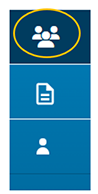
When you click on the ‘Patient Management’ icon, you will be presented with the below screen. Here you will see the active studies you have been assigned to.
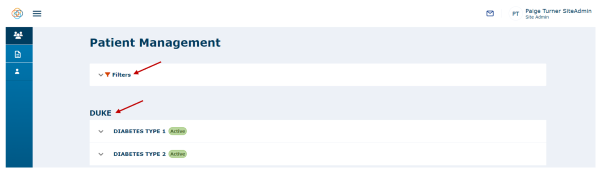
Click on the ‘Down Arrow’ to view the details of the patients who have joined the study. Notice at this point in the example image there are no participants added yet.
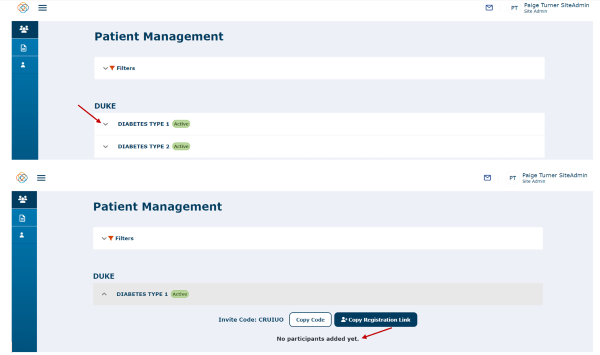
If you select the ‘Copy Code’ button, the button will change to ‘Copied Code’ as shown below. This allows the ‘Invite Code’ to be copied to your clipboard to use at a later time if needed.
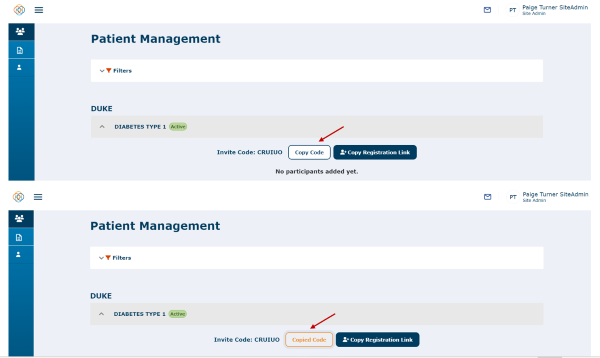
Once a patient has joined the study, you will see the details for each patient, as shown below. Notice that all of the patients are ‘Pending Enrollment’ and the Patient Consent column shows ‘Complete Consent'.
Pending Enrollment means a patient has registered an account in the Patient Engagement application by using a registration link or by clicking '+Interested in a Study?' in their account and entering in the invite code to join the study.
In this example, the consent document for this study is available to the patient but the patient has not completed it yet - hence enrollment is pending.
You can also see that the patients who have a pending enrollment status do not have a ‘Subject ID’ yet. Their subject ID will be assigned once they have officially been approved for enrollment in the study.
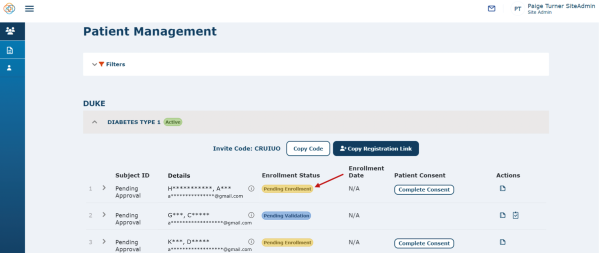
Watch a tutorial video on the patient management page overview:
